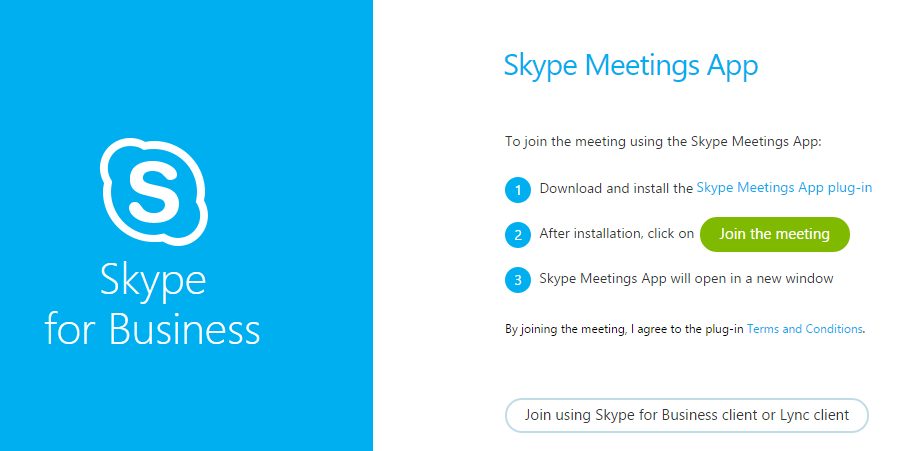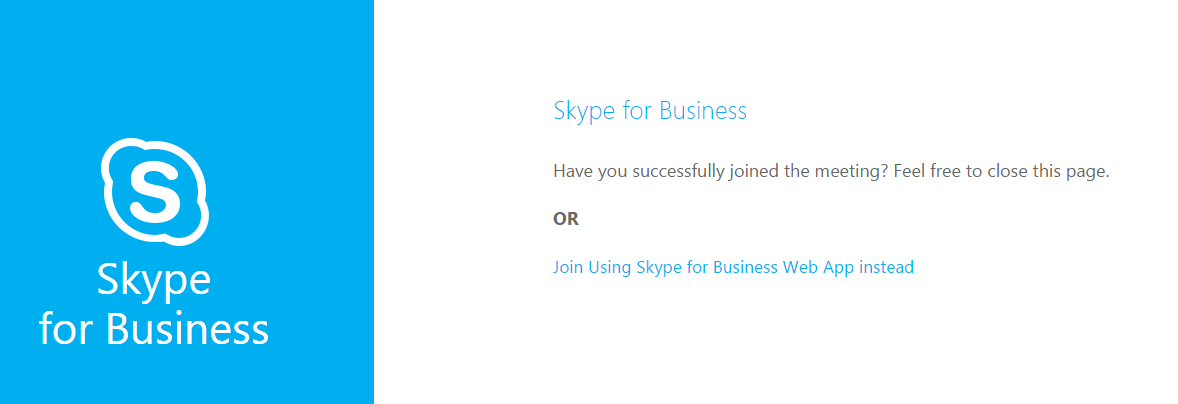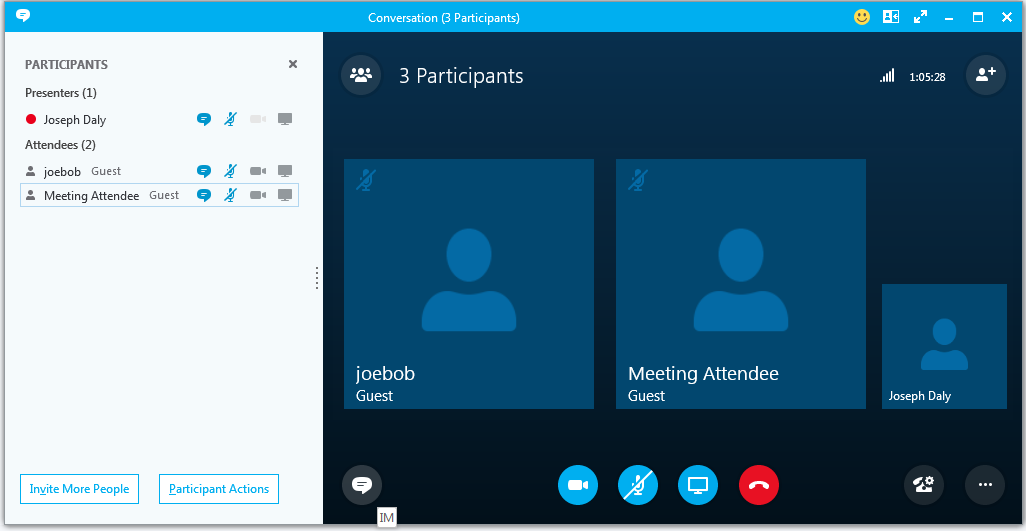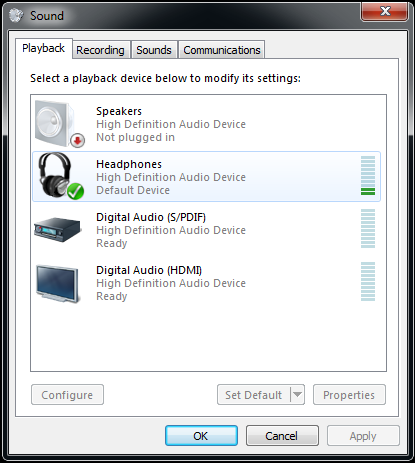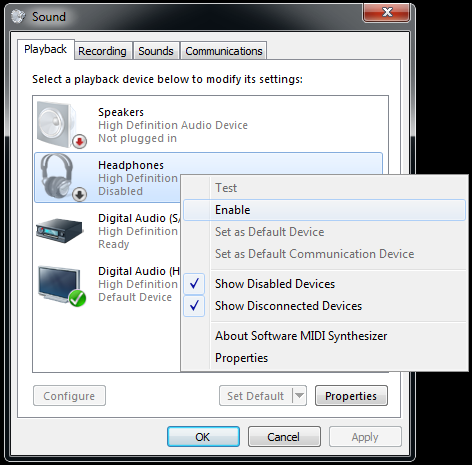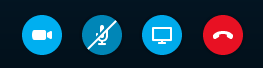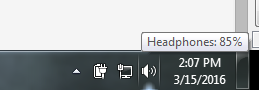Webinar Help
What do I need in order to join a meeting/webinar?
- A reliable, active internet connection with reasonable bandwidth. Most cell networks will force Skype to disable streaming video content and only provide the audio content, so WiFi or a wired connection is the prefered method.
- A browser that can support the "Skype for Business" web plug-in OR a properly configured "Skype for Business" account through your organization. It is recommended that most people use the web plugin. This plug-in is supported on Chrome, Internet Explorer 9,10,11 and Safari.
- A laptop with functioning speakers and a microphone. Mobile devices may require the installation of the "Skype for Business" app for Android/IOS in order to join a meeting but you can still sign in as a guest using these apps. Install the app first, then re-click the meeting link.
- ***DESKTOP USERS: Skype requires a microphone even if you are attending just to listen to the audio. You can buy a microphone and plug it into your mic jack or use a desktop webcam with a built in mic via USB, either should work. Altenatively, Microsoft Windows users can "trick" Skype into allowing access to audio content by plugging any 3mm sound device (another set of speakers, an extension wire, ear plugs, headphones, etc.) into your mic jack when joinging the meeting.
Consumer versions of Skype cannot be used to join a meeting. It is also recommended that organizations that use "Skype for Business" still use the web plug-in to join a WHS webinar unless you are absolutely certain your organization is setup for external conferencing.
The first screen you come to when you visit the link may be the one below. If "Skype for Business" is already installed, it may attempt to auto-launch. If it does, you want to use the browser window to choose the second option in the second image directly below, called "Join using Skype for Business Web App instead".
You may need administrative rights in order to install the web plug-in or allow it through your PC's firewall. It is best to join the meeting ahead of time in order to make sure you have adequate time to install the plug-in.
Troubleshooting
HELP: I can't hear the presenters.
HELP: I can't see the presentation.
No Sound
- The presenter may have muted themselves or has yet to start the presentation. Use the IM component of Skype to ask others if they have sound. Click on the "word bubble" in the bottom of the Skype window and a chat window will appear on the left side.
- If you still do not have sound, right click on the speaker icon in the lower right hand corner of your screen. Make sure the volume is up and that the speaker is not muted. If you have external speakers, make sure the volume knob on the speakers is powered on and turned up. The below images show the volume control in Windows 7. The image on the left is a properly setup volume control and the image on the right is the control with a good volume setting but with all output muted.
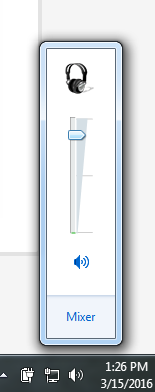 VS
VS 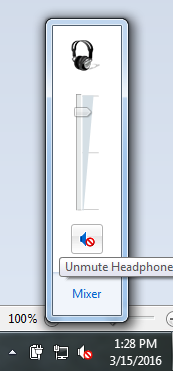
- If you still do not have sound, right click again on the speaker and choose "Playback Devices".
- On the list of devices, make sure that the device that is showing sound output (green lines moving up and down) is the device currently set to default. You can also right click on this device and hit "test". If you hear a sound during the test or once you set the device to default, you should have working sound.
- If you don't see a device with any green bars, right click in the white space below all the listed devices and click "Show Disabled Devices". If a device is listed as disabled, right click and enable it and try your sound again.
- If after all this you still do not have sound, you may have a more serious issue with your sound drivers or with the speakers themselves.
The first image shows the list of playback devices (your PC will have different devices) where you set the defaults. The second image shows how to enable a previously disabled device.
No Presentation / No Video
- By default, there may be no meeting content at the moment. The presenter may have also turned off their camera or turned off screen visibility. Verify first that there is content currently streaming from the presenter.
- Skype disables streaming video content for anyone on a cellular network or anyone using a slow connection.
No microphone.
- By default, your microphone is muted when you first join the meeting. In larger meetings it is best practice to remain muted unless the presenter has specifically asked for input. The presenter can also force mute attendee microphones.
- Within the Skype app, make sure the microphone icon is not muted. The below image shows a muted microphone (second button from left). Click that button to remove the line and unmute your microphone.
- If the presenter has indicated you should be contributing and no one can hear you, verify that your microphone is enabled and the volume is turned up by right clicking on the speaker icon in the lower right hand corner of your desktop:
- Click "Open Volume Mixer" and make sure your microphone is turned up all the way.
- If you do not have a microphone listed, but you are certain you have a microphone, it may be disabled.
- To enable a disabled microphone, right click on the speaker again and click "Recording Devices". Verify that disabled devices are listed by clicking on some whitespace on the bottom of the list and check off "Show Disabled Devices."
- Find the microphone, right click on it and enable the device. Make sure the volume is set higher.
Additional help: